PC Matic is a comprehensive antivirus and system optimization software that helps protect your computer from malware, viruses, and other threats. It also improves the performance of your device. This article will guide you through the process of installing and activating PC Matic on your device step by step.
System Requirements for PC Matic
Before you begin the installation process, it's important to ensure your device meets the system requirements for PC Matic. Here are the minimum and recommended specifications:
Minimum Specifications:
- Operating System: Windows 7 or later, macOS 10.12 or later
- Processor: 1 GHz or faster
- RAM: 1 GB (Windows), 2 GB (Mac)
- Hard Disk Space: 500 MB
Recommended Specifications:
- Operating System: Windows 10 or later, macOS 10.14 or later
- Processor: 2 GHz or faster
- RAM: 4 GB or more
- Hard Disk Space: 1 GB
Purchase a PC Matic Subscription
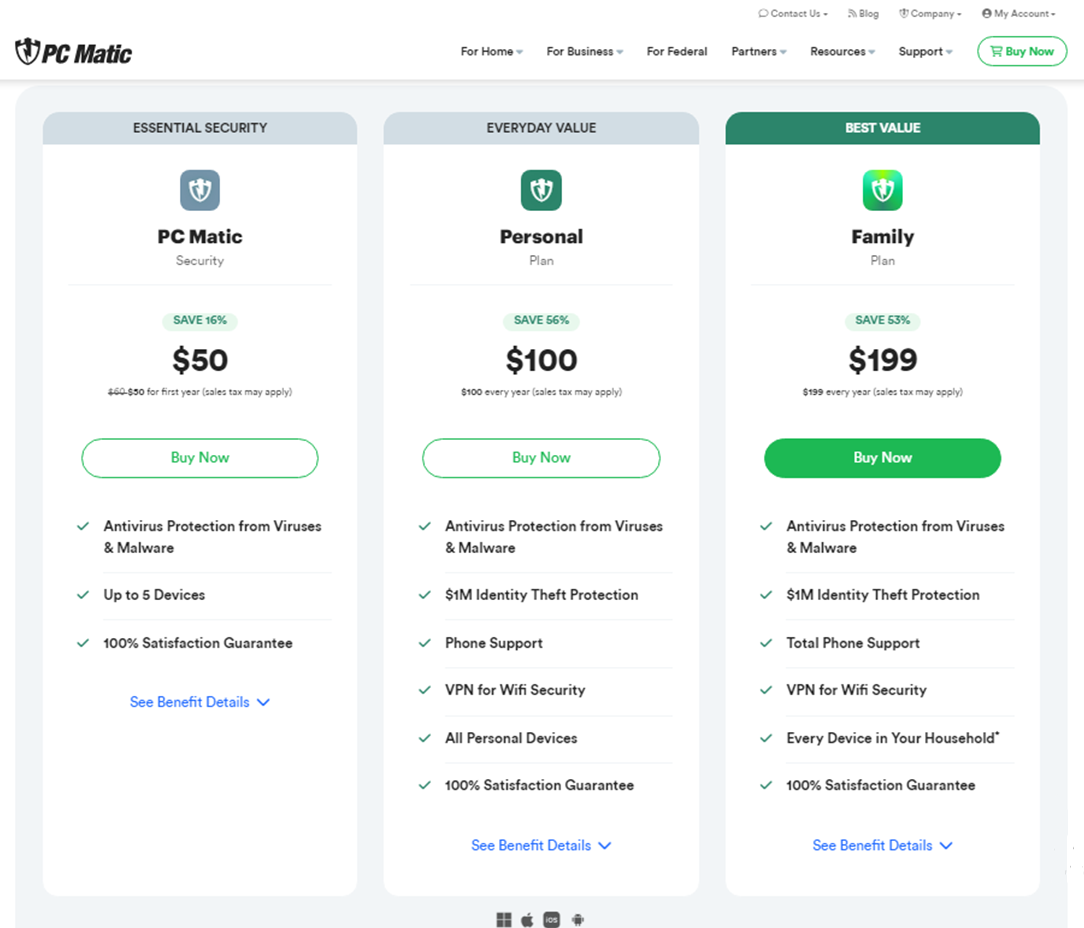
Before you can install PC Matic, you need to purchase a subscription. Here’s how:
- Visit the PC Matic Website: Open your web browser and go to the official PC Matic website (https://www.pcmatic.com).
- Choose a Plan: Select the plan that best suits your needs. PC Matic offers various plans depending on the number of devices you want to protect and the duration of the subscription.
- Create an Account: If you’re a new user, you will need to create an account. Provide your email address and create a password.
- Make a Payment: Enter your payment details to complete the purchase.
Download PC Matic
Once you have a subscription, you can download the software. Follow these steps:
- Log In to Your PC Matic Account: Go to the PC Matic website and log in using the email address and password you created during the purchase.
- Access the Download Page: After logging in, you will be directed to your account dashboard. Look for the download link for PC Matic.
- Start the Download: Click the download link to start downloading the PC Matic installer. The file will typically be saved to your Downloads folder.
Install PC Matic
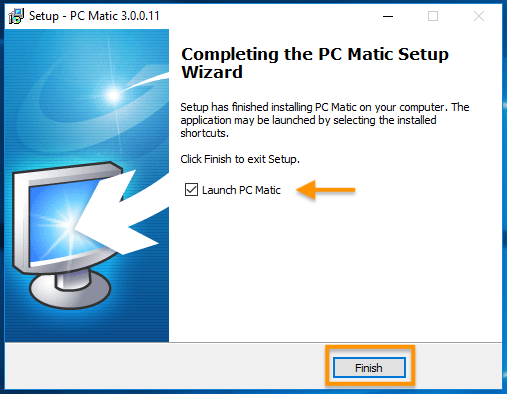
With the installer downloaded, you can now proceed with the installation:
- Locate the Installer: Open the Downloads folder and find the PC Matic installer file (usually named something like "PC-Matic-Setup.exe").
- Run the Installer: Double-click the installer file to start the installation process.
- Follow the On-Screen Instructions: The installation wizard will guide you through the installation steps. Accept the terms and conditions and choose the default installation settings unless you have specific preferences.
- Complete the Installation: Once the installation process is complete, PC Matic will be installed on your device.
Activate PC Matic
After installing PC Matic, you need to activate it using your subscription details:
- Open PC Matic: Launch the PC Matic application from your desktop or start menu.
- Log In: When prompted, log in using the email address and password associated with your PC Matic account.
- Enter Activation Key: If required, enter the activation key you received when you purchased your subscription. This key is usually found in your purchase confirmation email.
- Complete Activation: Follow any additional prompts to complete the activation process. Once activated, PC Matic will be fully functional on your device.
Run Your First Scan
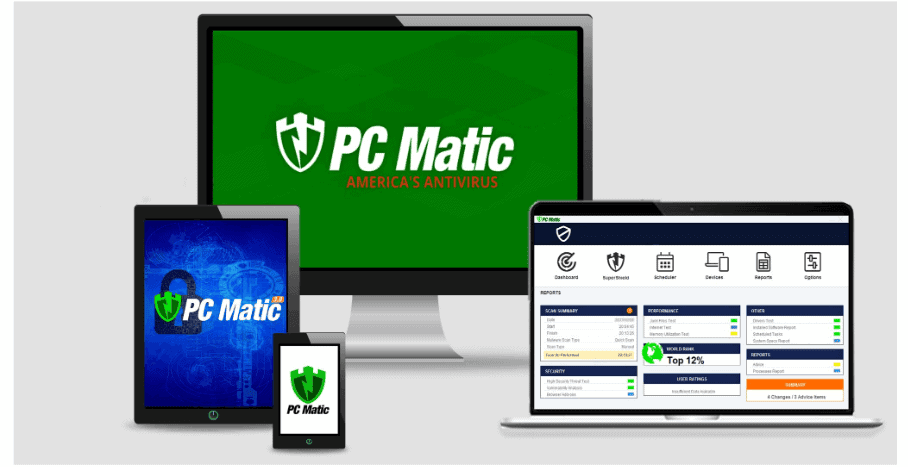
With PC Matic installed and activated, it’s a good idea to run your first scan:
- Open PC Matic: Launch the application if it’s not already open.
- Start a Scan: Click on the "Scan" button to begin a comprehensive scan of your device. PC Matic will check for malware, viruses, and performance issues.
- Review Results: Once the scan is complete, review the results. PC Matic will provide recommendations for any issues it finds.
- Fix Issues: Follow the on-screen instructions to fix any problems detected during the scan.
Conclusion
Installing and activating PC Matic on your device is a straightforward process that involves purchasing a subscription, downloading the installer, and following the installation and activation steps. By following this guide, you can ensure your device is protected and optimized for better performance. Regularly run scans with PC Matic to keep your device secure and running smoothly.
FAQs
Q: How do I find my activation code?
A: The activation code is provided via email upon purchase. Check your inbox or spam folder for the email from PC Matic.
Q: Can I use PC Matic on multiple devices?
A: Yes, PC Matic offers licenses for multiple devices. Check your subscription plan for details.
Q: How do I contact PC Matic support?
A: Visit the PC Matic Customer Support page for contact options and troubleshooting guides.
Q: Does PC Matic work on Mac?
A: Yes, PC Matic is compatible with both Windows and macOS.
Q: How often should I run scans?
A: It's recommended to run a full scan at least once a week and schedule automatic scans for continuous protection.
